Install git
The next step is to clone a git repository to you local machine as described here.
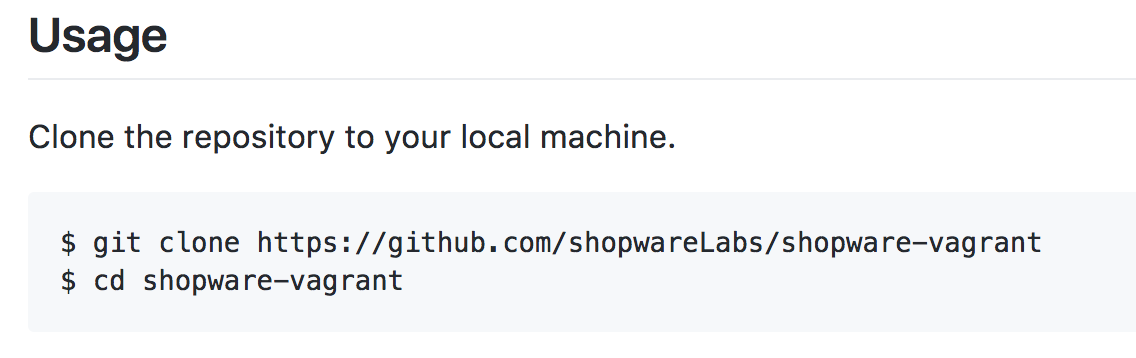
To do this, you have to check if git is already installed on your Mac. You can use the „Terminal“ and insert the command
$ git clone https://github.com/shopwareLabs/shopware-vagrant
If you get the following error you know that git is not yet available on your Mac and you have to install it.

I found a very simple tutorial from Roger Dudler for git, which I recommend.
https://rogerdudler.github.io/git-guide/index.html
Follow the instructions and download git for your Mac OSX from the following page:
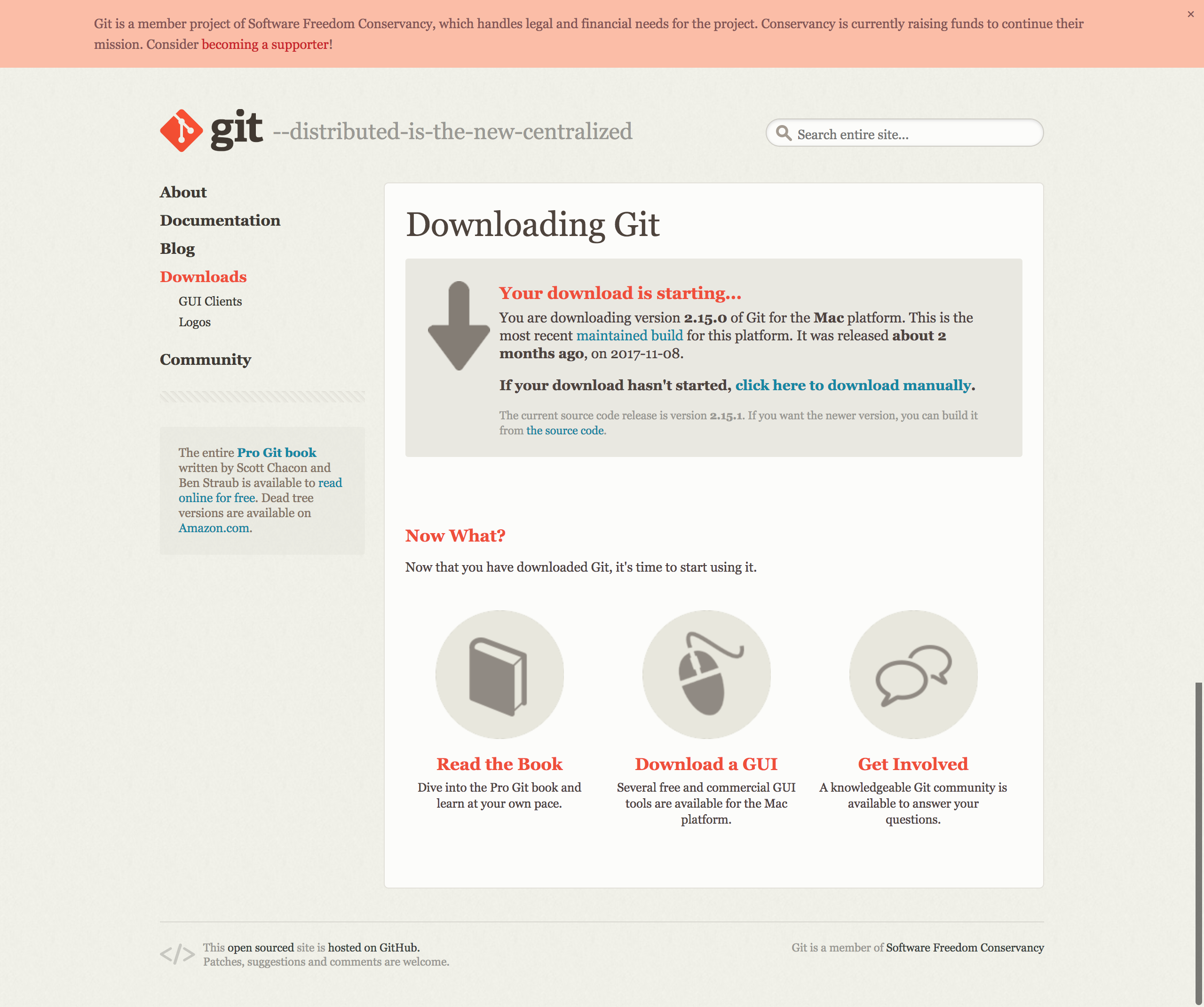
Then open the file and install git.
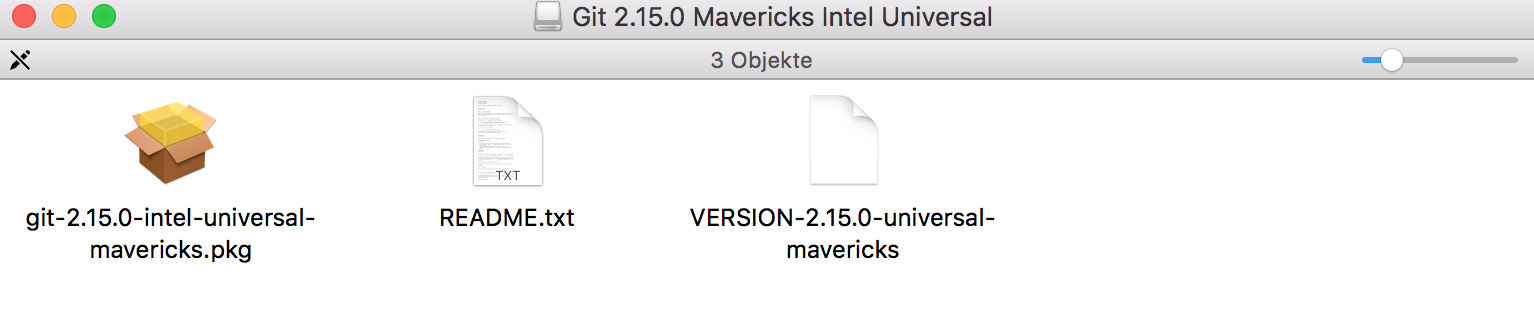
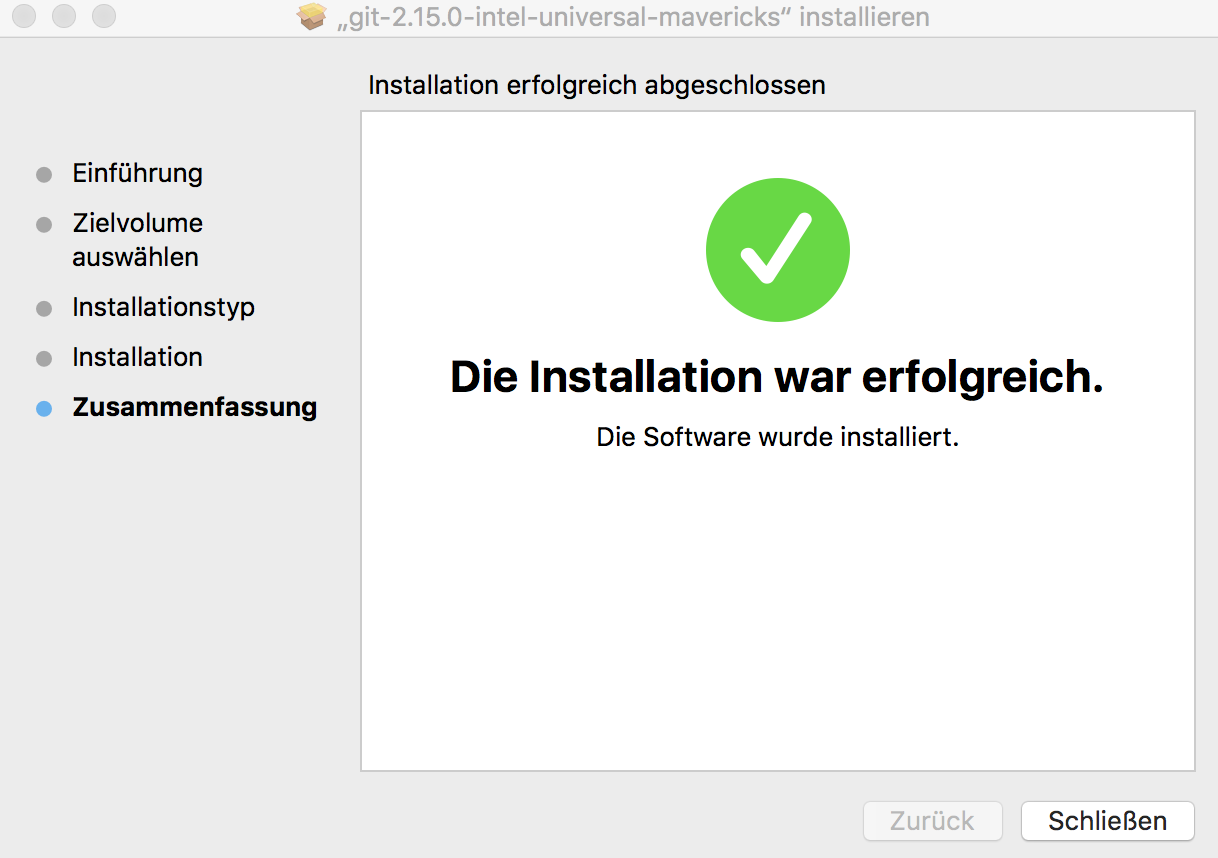
Now, close the „Terminal“ and start it again. Otherwise you will see the same error message like before.
If you reopen „Terminal“ and start command git –version you will see the successfully installed version control system.

Now I am ready to clone the repository to my local machine. Let´s go.
I switched into folder DEVroot and then start the command
git clone https://github.com/shopwareLabs/shopware-vagrant
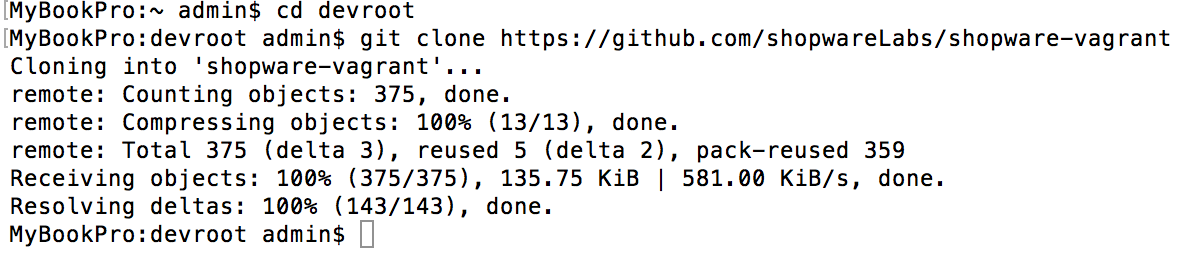
In my folder DEVroot I can see the folder „shopware-vagrant“. Yeah!

Now I follow the next step in the documentation of Shopware.
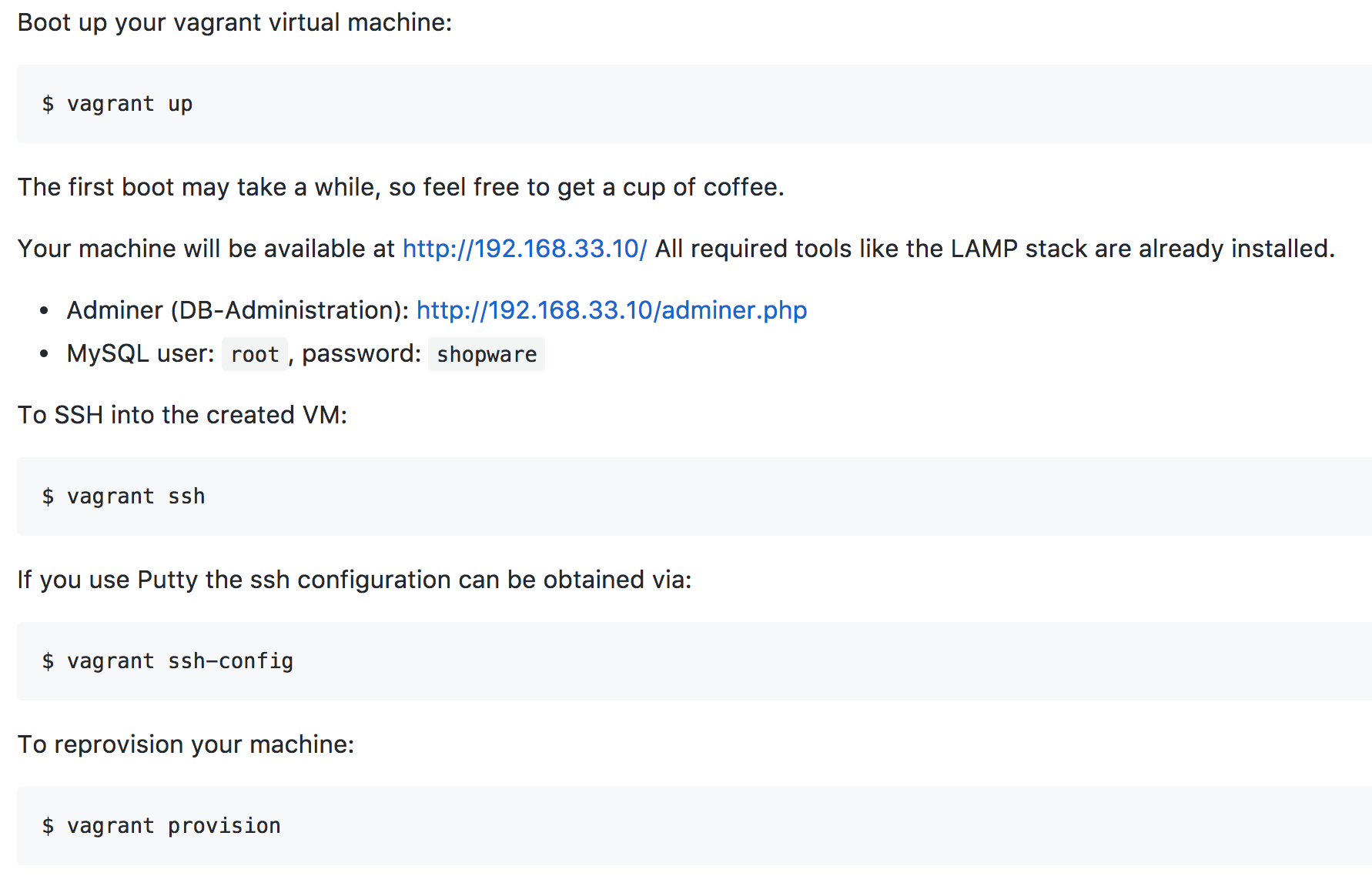
Before you start the command vagrant up be sure you are in folder „shopware-vagrant“. Then it will take a while. I used it to eat a tomato soup, delicious.
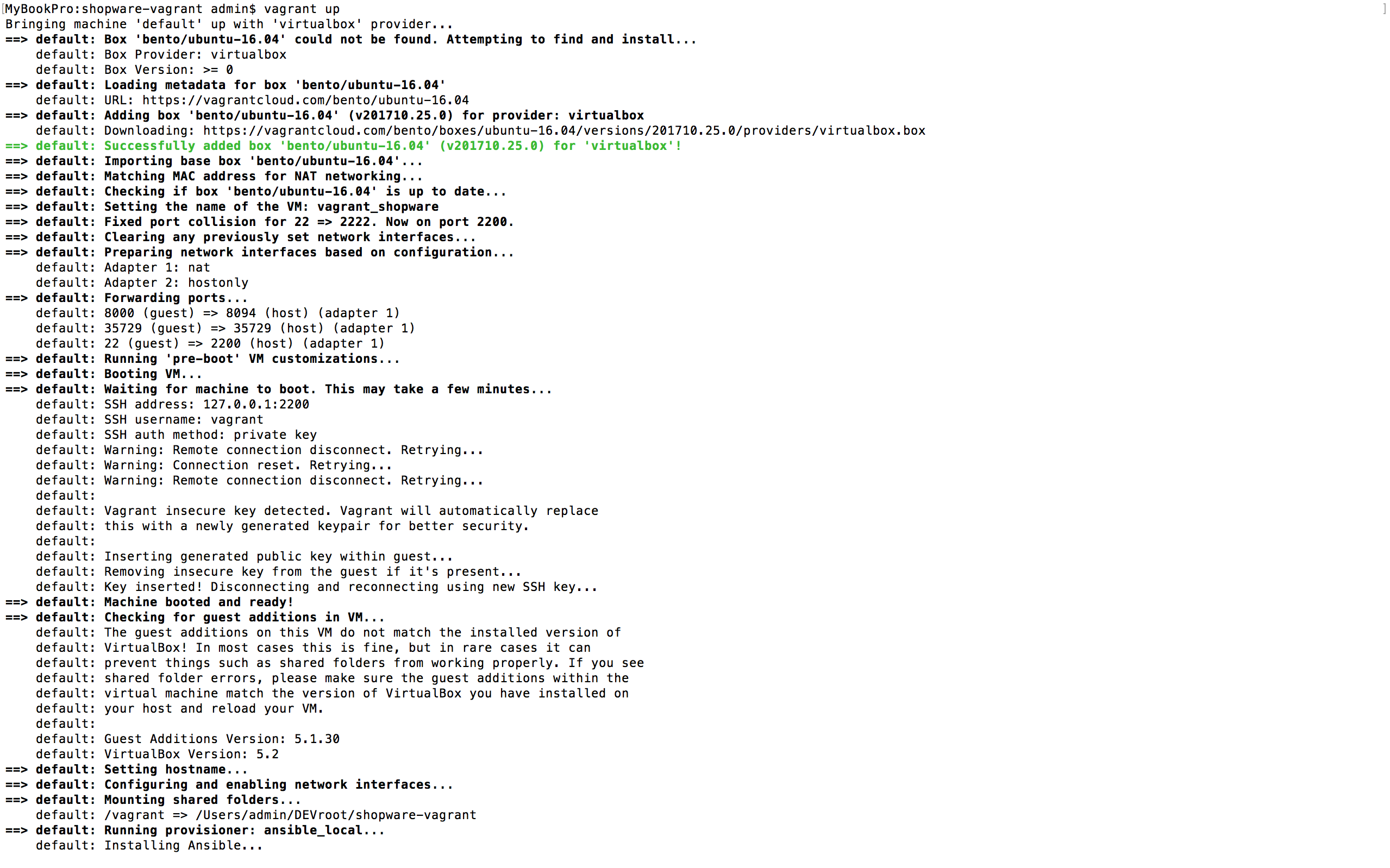

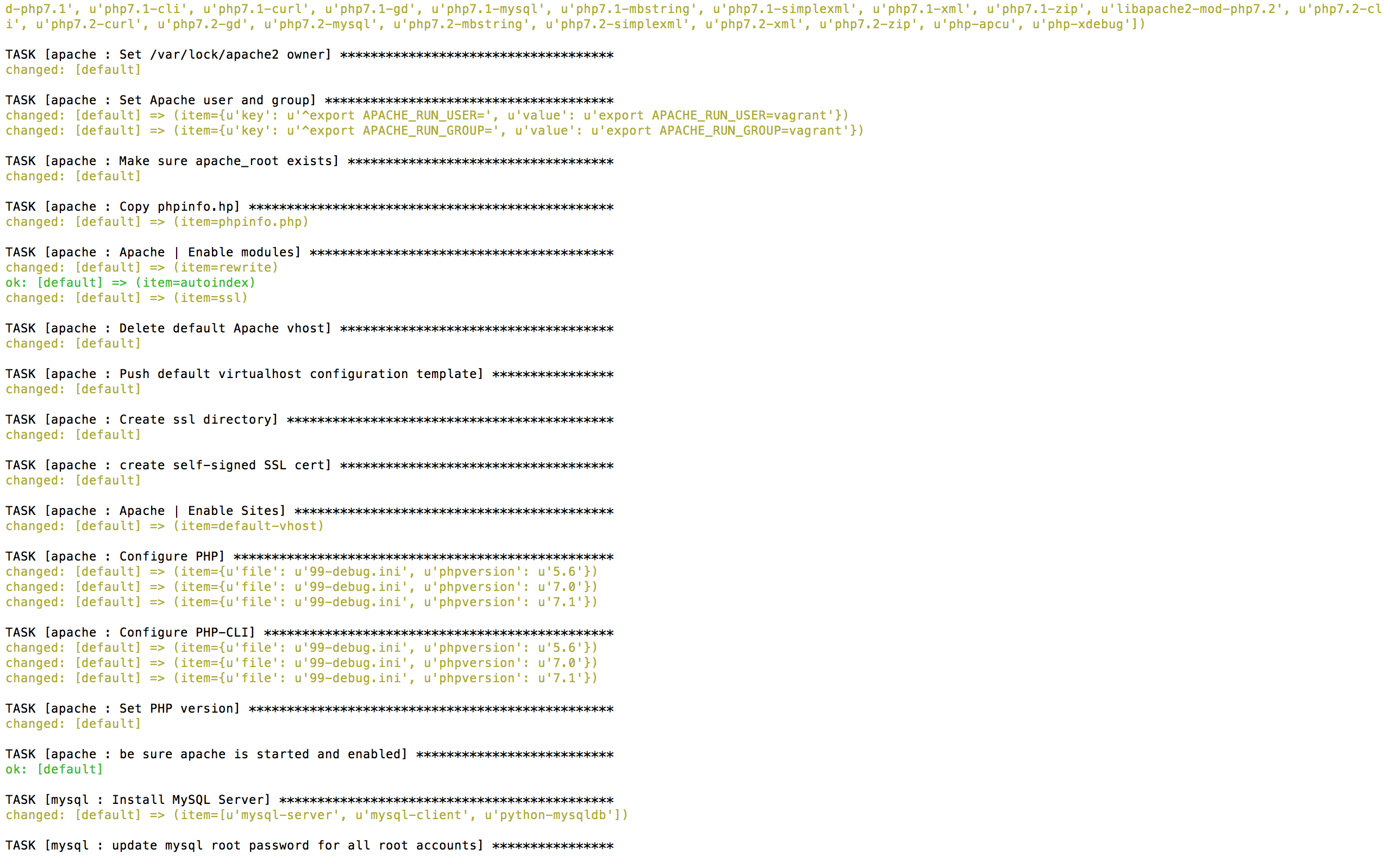
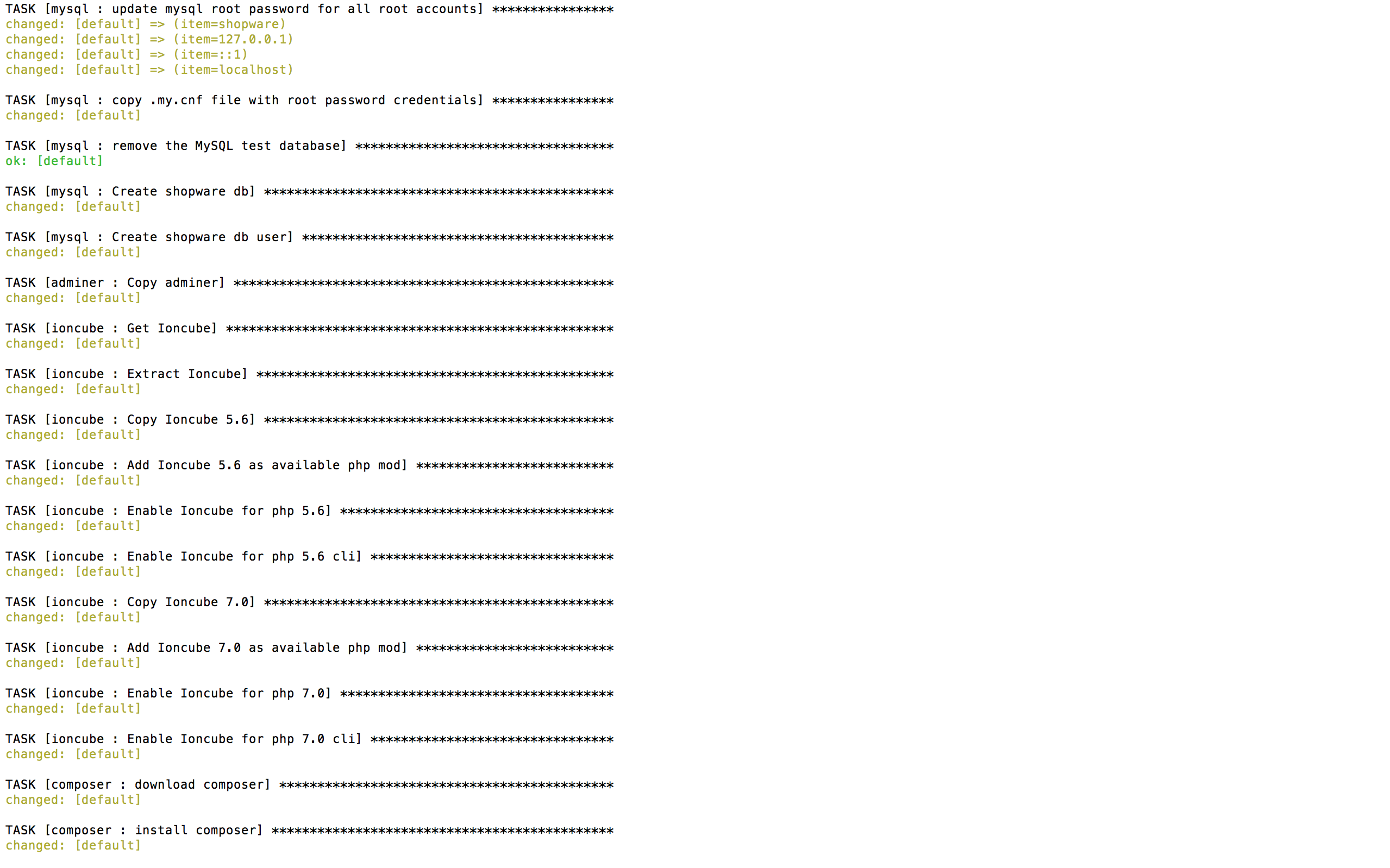
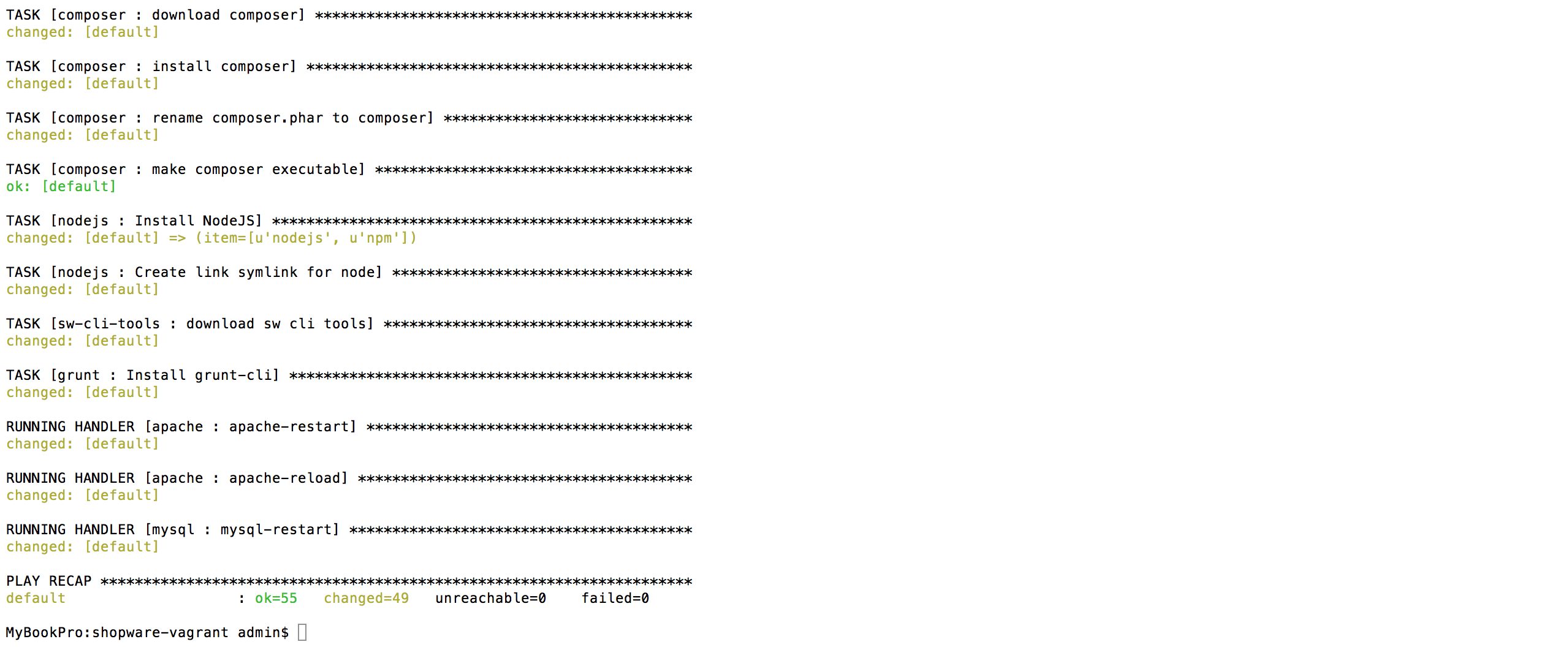
Now I opened http://192.168.33.10/ in my browser and saw the following:
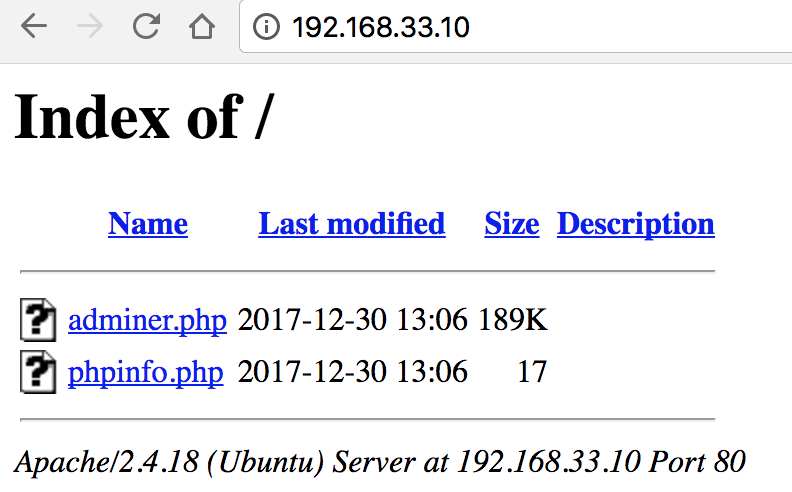
Back in the „Terminal“ I started command vagrant ssh because the Mac support SSH out of the box. PuTTY is not needed.
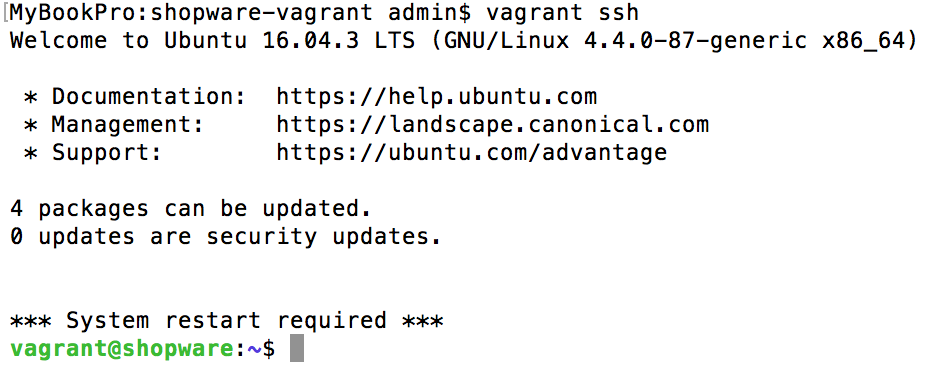
To this time, I am not sure how to restart the system.
Because of the message *** System restart required *** is shown.
I am sure that I will find out this later.
Our next step is to install Shopware in Step 4.
Was this helpful?
0 / 0